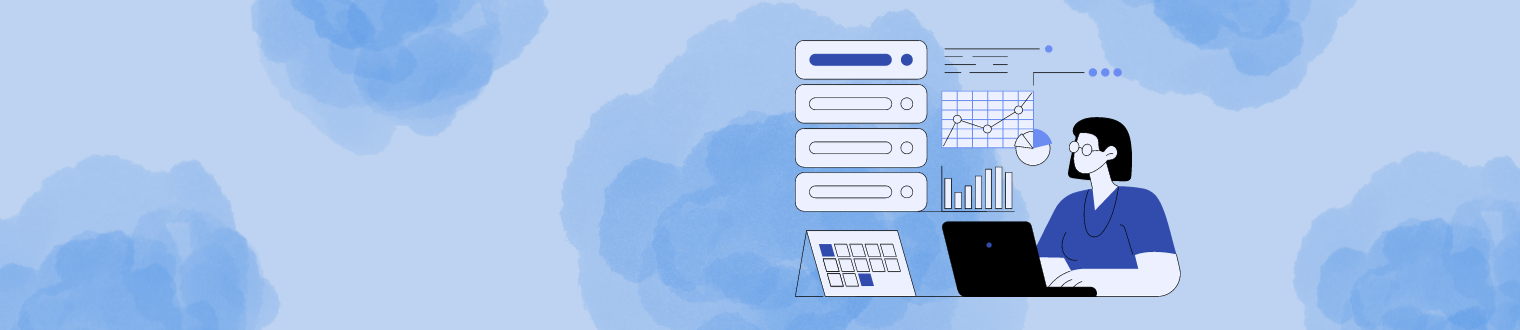.png)
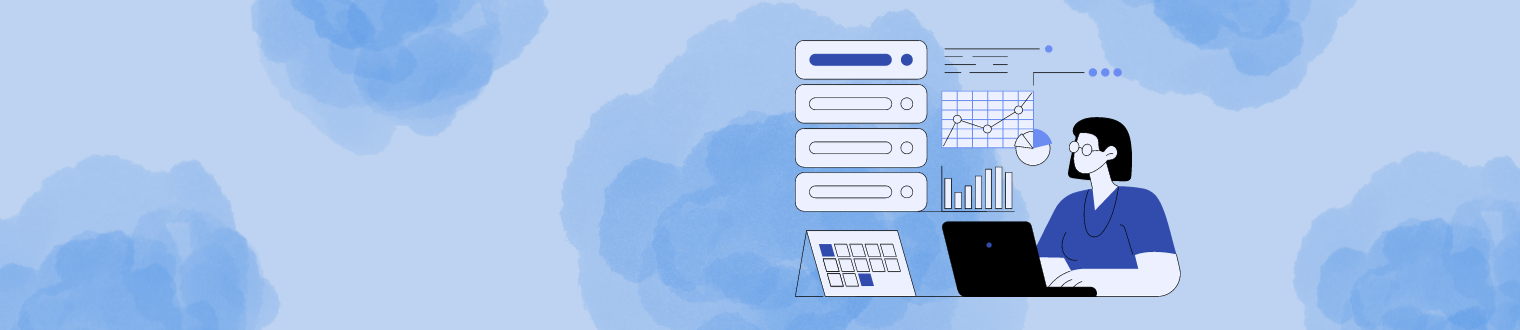.png)
Quick Start Guide
Dashboard
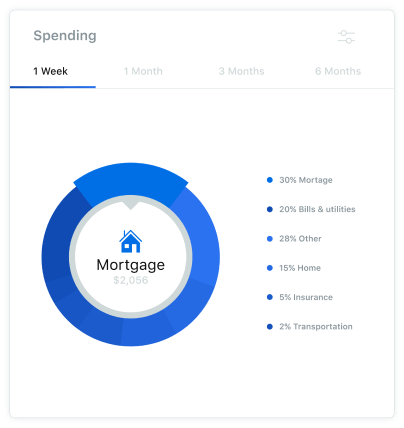
See which spending category you have spent the most in so far this month.
Step 1: Select other parts of the wheel to see other major category spending. Your transactions will categorize themselves with 'tags'.
Step 2: To personalize these categories, or split the transaction between tags, select the transaction and edit the tag.
Step 3: When you select a transaction from the dashboard you can also change the name of the transaction, create a budget, or add a recurring transaction to your Cashflow Calendar.
Spending Targets
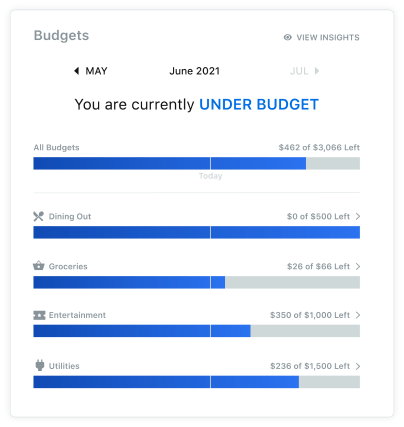
You can look at the insights for guidance on what to budget based on spending.
Step 1: Navigate to Budgets and click on "View Budgets."
Step 2: Click "Add Budget."
Step 3: You can choose the name, amount, tags, and accounts associated with this Spending Target.
Cash Flow
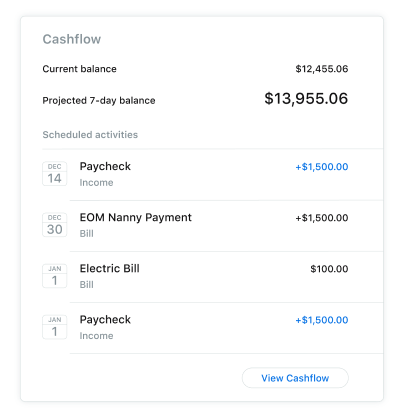
The cash flow calendar brings your budget to life through an interactive calendar.
Step 1: Navigate to Cashflow
Step 2: Click the plus sign to add a "Bill" or "Income."
Step 3: Enter the required information and select "Save."
Goals
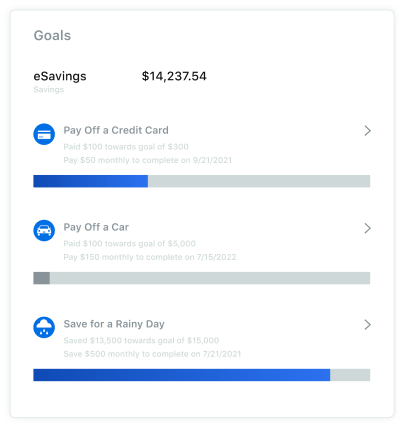
Create savings goals, like saving for a vacation or a debt reduction goal, like paying off a high-rate credit card.
Step 1: Navigate to Goals and select "Add Goal."
Step 2: Select your desired pay off or savings goal.
Step 3: Fill in the required information.
Step 4: Click "Save" to complete the process of adding a new goal.
Keep in mind, your Goal Summary will update your completion date and the amount needed per month, according to your preferences. Goals will automatically update your progress and will reflect your day-to-day account balances in Sonata Insights.
Add an Account
Syncing other accounts for a complete financial picture is simple.
Step 1: Navigate to Accounts and click the plus sign to "Add Linked Account," or click the three dots in the upper right corner and select "Link Account."
Step 2: Select an institution or use the search bar to find your institution.
Step 3: Accept the Terms and Conditions by clicking "Next."
Step 4: Log in to your account.
Step 5: Select which account(s) you want to link and click "Submit."

Login to Online Banking to Get Started!
Our powerful money management platform can help you reach your financial goals. From budgeting and spending control to cash flow optimization and net worth growth, Sonata Insights has you covered.

